Step-by-Step Guide for Instagram Live for Business
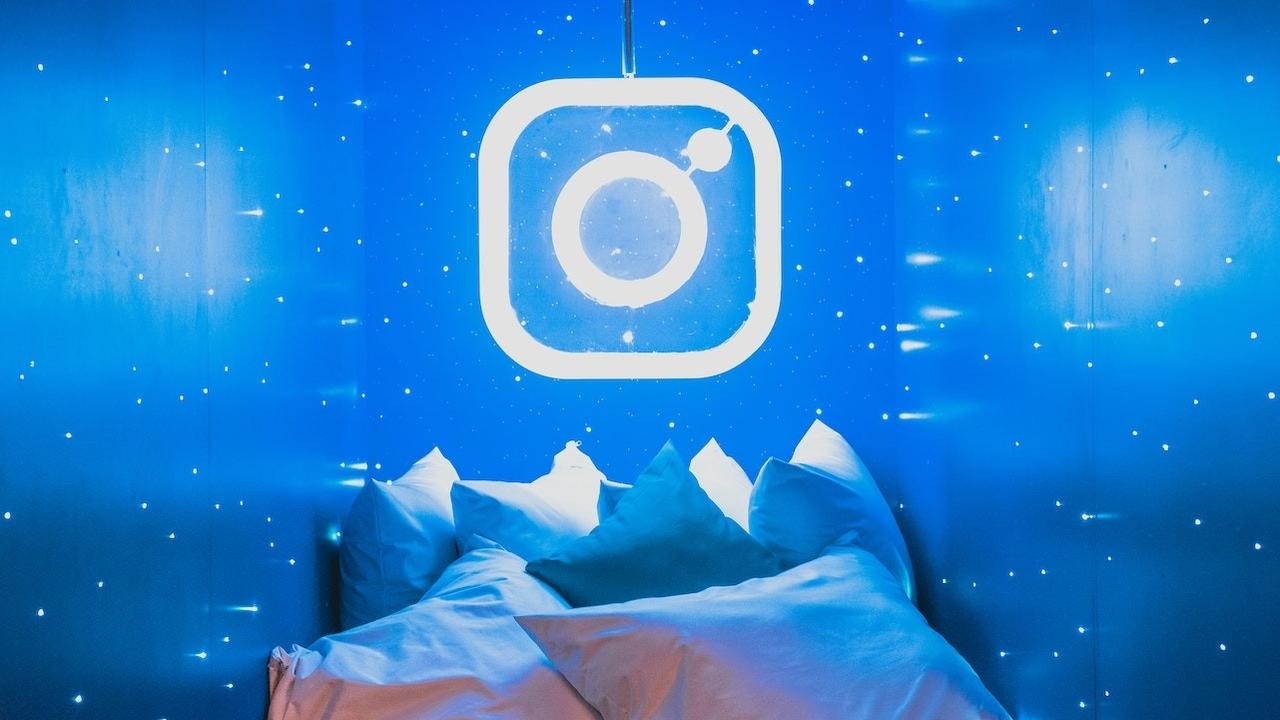
Instagram is an invaluable marketing tool for businesses. In 2018, the social media giant reached more than 1 billion users, making it the #2 platform after Facebook.
Instagram is a highly visual medium allowing you to share images, videos, Stories, and even live presentations. Instagram’s Live feature is a powerful tool you can use to connect with your audience on a very personal level. Instead of using pre-recorded video, you stream your experience in real-time and allow feedback, comments, and suggestions from your audience, gaining valuable insight along the way. The more you engage with your followers, the stronger your brand awareness.
Let’s get started with these step-by-step instructions on how to get the most out of Instagram Live for your business.
1 - Check Your Live Settings
Before you start streaming, you will want to check your Live settings.
- Open Instagram and tap the Your Story icon to open the camera.
- At the bottom of that screen, slide over to Live.
- Tap the settings wheel at the top left.
- Here you can choose who to hide your story from, who you want to allow messaging, where you want to save your stream, and some sharing options. Select your preferences and tap the Done button at the top left.

2 - Configure Messaging Settings to Remove Unwanted Content
To hide offensive or inappropriate messages, you can configure your commenting settings to block those out. To change your settings:
- Inside the Instagram app, tap the profile button (far right on the bottom).
- Tap the hamburger menu (top right) and choose Settings.
- Choose Privacy.
- Tap Comments.
- Using the toggle switch turn on the setting “Hide Offensive Comments.”
You can also turn on the Manual Filter setting and enter words that you want to be screened out of comments. 
3 - Start a Live Session!
When you are ready to go live with your first presentation, follow these steps:
- Open Instagram.
- Tap the Your Story icon to open the camera.
- At the bottom of that screen, slide over to Live. You will see how many of your followers are online available to watch.
- Tap the Live camera icon at the bottom to start streaming.
While you are live streaming, you can tap the question mark on the bottom menu to allow your audience to ask questions. You can only share one at a time. You can also add your own comments in the comment field.
If you need to direct a response to a specific user, tap the paper plane icon.
You can invite someone to co-host with you by using the double-faces icon.
You can also use the filter icon (face with dots) to enhance your broadcast even further.
If you need to share an image or video, tap the camera roll icon at the far right of the bottom menu.
When your stream is complete, tap the End button at the top right. Your Instagram Live presentation will stay in Stories for 24 hours.

